How to add comments to Expectations and display them in Data Docs
This guide will help you add descriptive comments (or notes, here used interchangeably) to ExpectationsA verifiable assertion about data. and display those comments in Data DocsHuman readable documentation generated from Great Expectations metadata detailing Expectations, Validation Results, etc.. In these comments you can add some clarification or motivation to the Expectation definition to help you communicate more clearly with your team about specific Expectations. Markdown is supported in these comments.
Prerequisites: This how-to guide assumes you have:
- Completed the Getting Started Tutorial
- Have a working installation of Great Expectations
- Set up a working deployment of Great Expectations
- Configured a Data Context.
- Configured an Expectations Suite.
Steps
1. First, edit your Expectation Suite
great_expectations suite edit <your_suite_name>
2. Next, add comments to specific Expectations
For each Expectation you wish to add notes to, add a dictionary to the meta field with the key notes and your comment as the value. Here is an example.
validator.expect_table_row_count_to_be_between(
max_value=1000000, min_value=1,
meta={"notes": "Example notes about this expectation."}
)
Leads to the following representation in the Data DocsHuman readable documentation generated from Great Expectations metadata detailing Expectations, Validation Results, etc. (For Expectation SuiteA collection of verifiable assertions about data. pages, click on the speech bubble to view the comment).

3. Add styling to your comments (optional)
To add styling to your comments, you can add a format tag. Here are a few examples.
A single line of markdown is rendered in red, with any Markdown formatting applied.
validator.expect_column_values_to_not_be_null(
column="column_name",
meta={
"notes": {
"format": "markdown",
"content": "Example notes about this expectation. **Markdown** `Supported`."
}
}
)

Multiple lines can be rendered by using a list for content; these lines are rendered in black text with any Markdown formatting applied.
validator.expect_column_values_to_not_be_null(
column="column_name",
meta={
"notes": {
"format": "markdown",
"content": [
"Example notes about this expectation. **Markdown** `Supported`.",
"Second example note **with** *Markdown*",
]
}
}
)

You can also change the format to string and single or multiple lines will be formatted similar to the above, but the Markdown formatting will not be applied.
validator.expect_column_values_to_not_be_null(
column="column_name",
meta={
"notes": {
"format": "string",
"content": [
"Example notes about this expectation. **Markdown** `Not Supported`.",
"Second example note **without** *Markdown*",
]
}
}
)
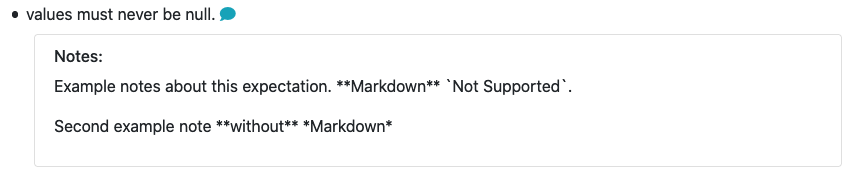
4. Review your comments in the Expectation Suite overview of your Data Docs
You can open your Data Docs by using the .open_data_docs() method of your Data Context, which should be present in the last cell of the Jupyter Notebook you did your editing in.